Instructions for editors
Of abstracts of presentations for TDWG 2021, published in Biodiversity Information Science and Standards.
Last updated 4 June 2021
A note on terminology: Those working with abstracts submitted to TDWG 2021 are considered to be technical editors of one or more collections in ARPHA, the online editing platform used for submissions to the Pensoft journal, Biodiversity Information Science and Standards (BISS). Please create or update your profile. Make sure that you have only one email address registered.
Please read all content carefully: you are acting both as an editor and reviewer. It is your responsibility as editors to ensure the acceptance of only high quality, well-written abstracts that will enhance the reputation of our organization, the conference, and this journal. If you feel unable to do this task, would like additional guidance, or help, please contact editor@tdwg.org.
Note on communications from Pensoft: Emails originating from “pensoft.net” are often interpreted by overzealous email systems as potential spam. Please whitelist or otherwise train your email system to recognize these vital communications. You will receive notifications (from awt@pensoft.net) for each abstract in ARPHA for which you are a technical editor. If you share the email, please remove links first. You will not be able to tell who else may have received the same notification in auto-generated emails. Emails will reference the collection to which the abstract was submitted in both the subject line and in the body of the email, as well as the journal name (body only).
Note on communications with authors. Please be constructive and civil in all communications (comments and emails) with authors. Email authors through
Send Feedbackbutton - changes status of abstract to return control to authorsEmail Co-authorsbutton - does not change status; editors retain control- Your institutional email (please cc editor@tdwg.org) - always reference the AWT# (ARPHA Writing Tool ID#) in the subject line (found in URL of abstracts, communications from Pensoft, & in the list of abstracts under collection editor on your ARPHA dashboard); use as follow-up to ARPHA notifications.
For help: Email editor@tdwg.org) with issues about content and procedure. Check online help (marked as Tips in ARPHA). Contact Pensoft’s technical staff by clicking Helpdesk on the top navigation bar if you need additional technical assistance. If you have suggestions for how the workflow can be improved, please send them to editor@tdwg.org). Remember to ALWAYS include an ARPHA# or BISS# in the subject line of all communications.
- Please review TDWG 2021 instructions for abstract submission. This will help you understand the ARPHA workflow from the author’s point of view and what is expected of you. Begin to edit and work with authors as soon after submission as possible. If you are working with a team, divide the workflow and communicate.
- Workflow The diagram below splits editorial duties into two parts that should ultimately work in concert with authors for revisions and with the PC editors editor@tdwg.org for placement. Please work with your co-editors to decide on the best workflow for your group.
- Suggest changes using ARPHA’s Track Changes and Comment features. Only obvious spelling errors are exceptions to this rule.
- Use FLAGS (see 3.b.i–vii) to mark editing progress
-
Use the following buttons:
Send Feedback;Validate.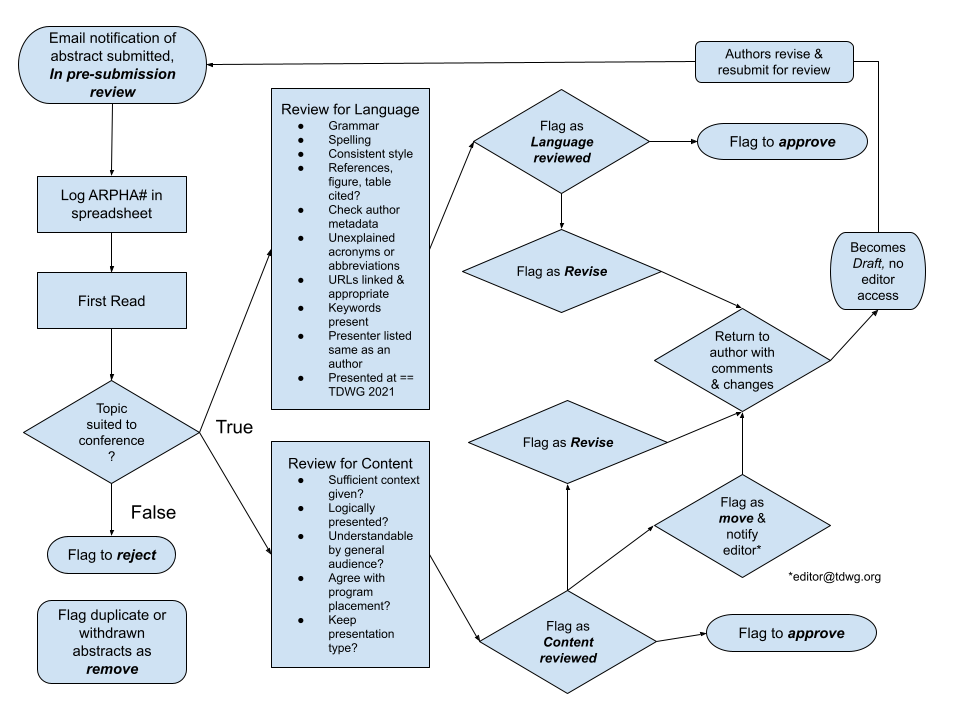
- Abstract status You should be able to see all abstracts that have been submitted to your collection in ARPHA’s
Collection editorview. On the right hand side in the dashboard you can see the status of the abstract and the subcollection (i.e.Part of [collection]) to which it was submitted. Some of you may be technical editors of more than one collection). Here is a short explanation of the document statuses:- Draft It has not yet been submitted by the authors OR it has been returned to the authors for revision (via
Send Feedback). Editors will have read-only access at this time. - In pre-submission review It is now the responsibility of you and your team to review the abstract, and FLAG it (check all that apply)
- Approve - although this only allows one person’s decision to be reflected, anyone else with access can re-classify before it is actually approved and out of the hands of editors; should only be used after the review process is completed and all issues resolved.
- Content reviewed - self-explanatory; should be reviewed by at least one if not two additional editor/reviewers (abstracts are rarely sent out for external review, but if you have a question about content, contact editor@tdwg.org)
- Language reviewed - as above; done by a limited number of trusted editors
- Move - indication that the (sub)collection should be changed. It can also be used instead of
removeorrejectby collection organizers to have an abstract changed to a different collection. If an explanation of your reason is needed, contact editor@tdwg.org. - Revise - recommendation made once reviews (ii–iii) are completed; may be an iterative process if language reviewed has sufficient changes/clarifications suggested that would impede content review. The primary organizer should contact the authors (see note above on communicating with authors and 4c below)
- Remove - reserved for abstracts that are duplicate or withdrawn for whatever reason
- Reject - reserved for those abstracts deemed out of scope or otherwise unsuitable for submission. It is not to be used by editors who cannot use an abstract in their collection (see move).
- Rejected Only submissions that are not relevant to the conference goals or collections will be rejected. If the abstract is not appropriate or does not fit in your collection, flag it and notify editor@tdwg.org of your opinion.
- Approved for submission Only designated editors at editor@tdwg.org will have access to the
Approvebutton, everyone else should be using the FLAG. Once the button is pushed, it will be up to authors to finish the abstract submission process. See the instructions for abstract submission for a description and various places where authors may run into trouble (including Validation unsuccessful and Incomplete Submission). - In layout Author has completed the final submission process, a BISS# has been assigned, and abstract is awaiting publication.
- Published (self-explanatory). A DOI has been implemented and the abstract is available to the world. Abstracts cannot be withdrawn at this point. Any changes to presenter or placement are non-trivial.
- Draft It has not yet been submitted by the authors OR it has been returned to the authors for revision (via
- The review
- Fitness for program If the abstract is not a good fit for your collection, but you think it might be appropriate for a different collection or as a poster presentation, please contact the editor@tdwg.org with your suggestion and we will work to get it reassigned. If it is unsuitable for the conference, please also indicate this.
- Review for language and content Each abstract should be reviewed by at least two editors, one for language, the other for content.
- Use Track Changes and Comments for these reviews then flag appropriately (see 3b.i–vii).
- English…British or American or Canadian or ? - the style and spelling should be consistent (e.g., organisation OR organization NOT both) and above all comprehensible (no unexplained slang or jargon) by readers. If in doubt, ask for a second opinion at editor@tdwg.org.
- The most frequent non-compliance with the journal’s standards, which need to be corrected are:
- Missing authors’ affiliations,
- Non-active or missing links (URLs),
- Incorrect citing of the references (reference cited in text does not match reference from list),
- Non-expansion of acronyms at first use,
- There are also typos and wording issues, particularly, but not exclusively from authors for whom English is not primary,
- Titles should be in title case (e.g., Title of Awesome Talk: Why are we here?),
- Missing
KeywordsandPresented atmetadata (latter should be filled in withTDWG 2021and only that), - Keywords not separated by commas and capitalization of non-proper nouns,
- Presenter name(s) should match the format of author (no title or other affiliation information, just the name).
- Confused about who has reviewed or touched an abstract? Access the Revision history from your dashboard for the abstract or use the counterclockwise icon in the top ribbon of the ARPHA writing tool.
- Communication with authors
- Designate who, within your team, will officially email authors with feedback if revisions need to be made.
- Click
Send Feedbackbutton to bring up a questionnaire with default answers in the affirmative to which you may make changes (this form can be ignored). ClickSave and Proceed. - An email is created to which you may add a customized message for the author with any additional overall comments. Typically this should
- Encourage authors to accept changes they agree with, but keep track changes on so that you can easily see other changes they may make to the document.
- Add a deadline for responding (e.g., 1 week).
- Note, you will not receive a copy of this email.
- If the deadline passes without anyone appearing to work on the draft, follow up with a personal email outside of ARPHA
- The ARPHA platform may send out automatic reminders to authors in the case of prolonged inactivity at critical stages and after three ignored notifications will automatically archive (remove the abstract from view) such manuscripts. Either you or the author will need to notify Pensoft to retrieve such an abstract from this fate.
- This process (submission -> send feedback) can be repeated for as long as necessary, but keep in mind the 27 August deadline by which we hope all authors will know whether their abstract has been/will be approved.
- Validation and flag for approval When the last of the Track Changes and Comments are sorted and the Validation only shows the number of characters, mark the flag for approval.
- Approval Only designated editors will send out approval notices that ask authors to finalize a checklist that will put the abstract in Pensoft’s publication workflow.